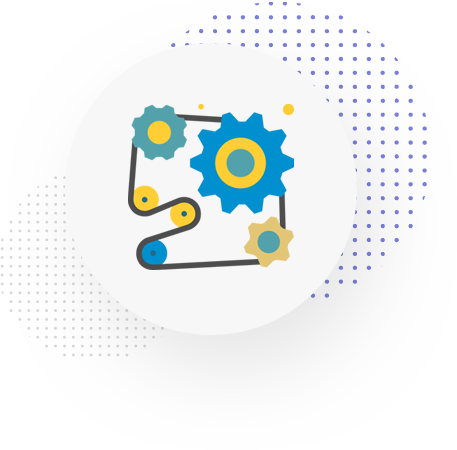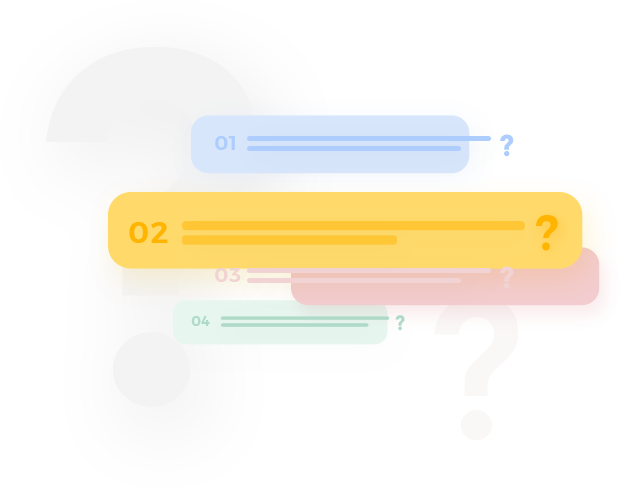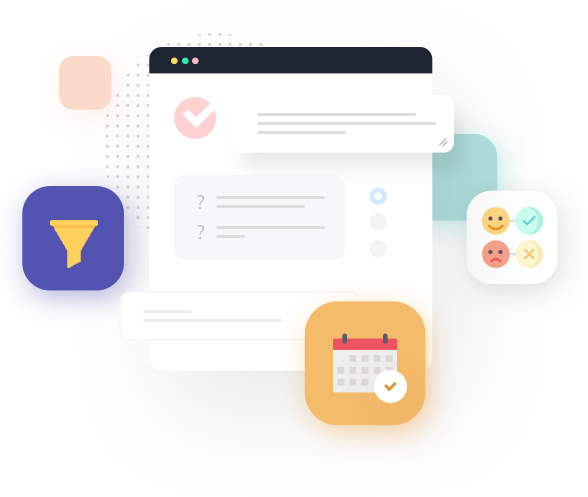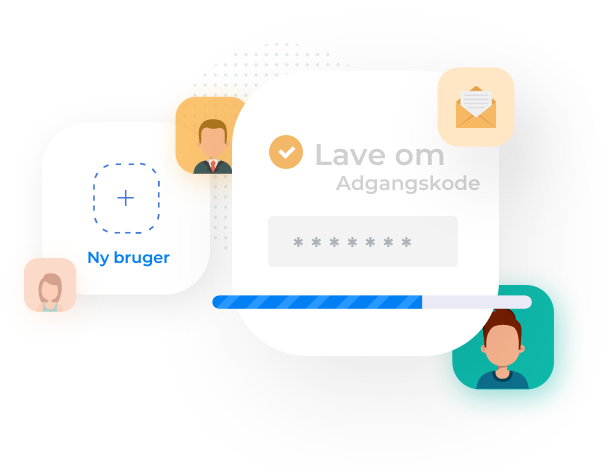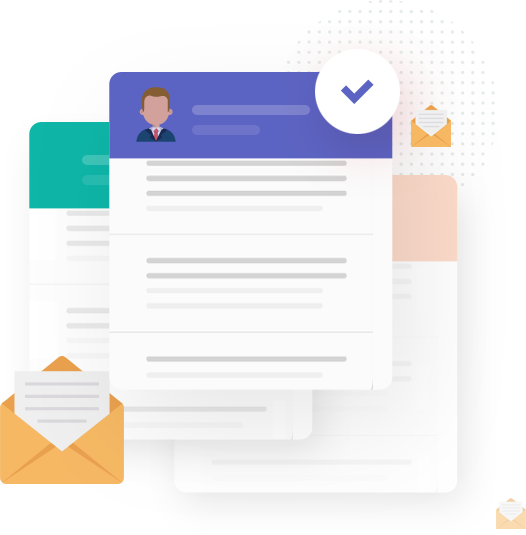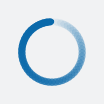
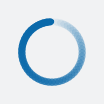
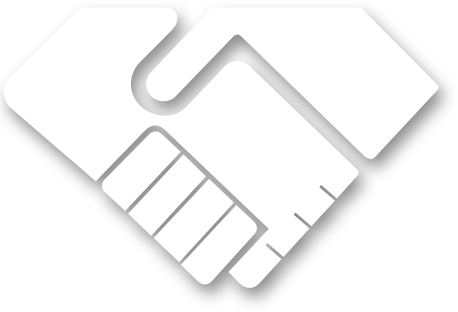
 Choose: Company
Choose: Company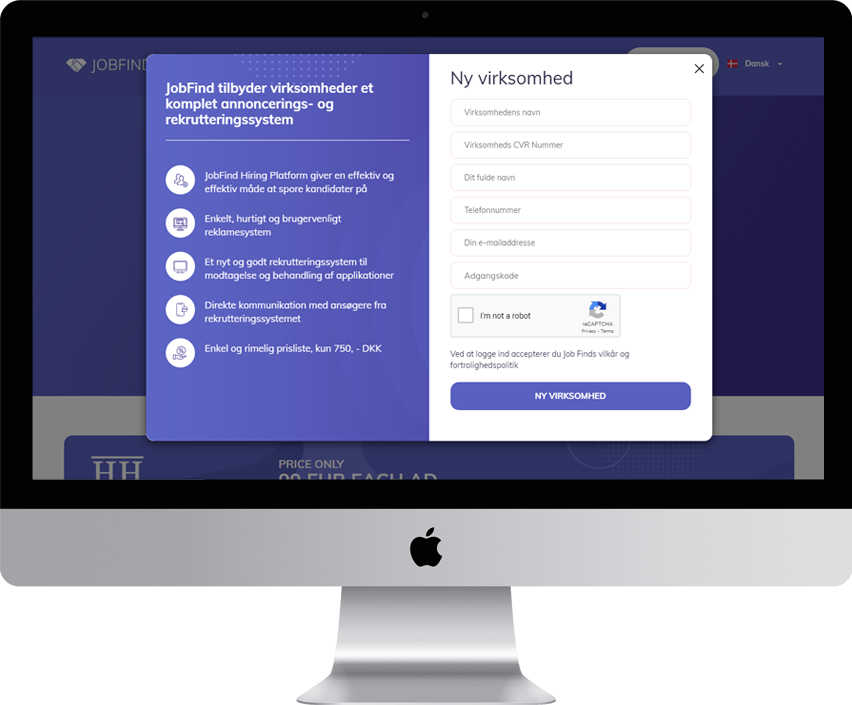
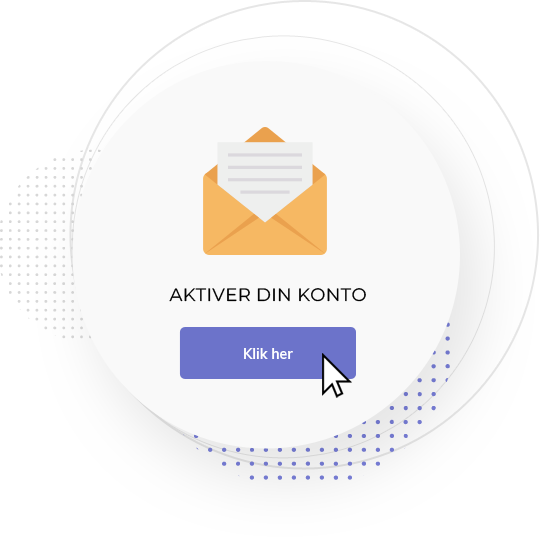
 email: Activate Your Account
email: Activate Your Account Set up: Company Profile
Set up: Company ProfileYou need to fill out every boxes here inside, more you fill out, and more information the company are willing to give. We do recommend that you fill everything out there.
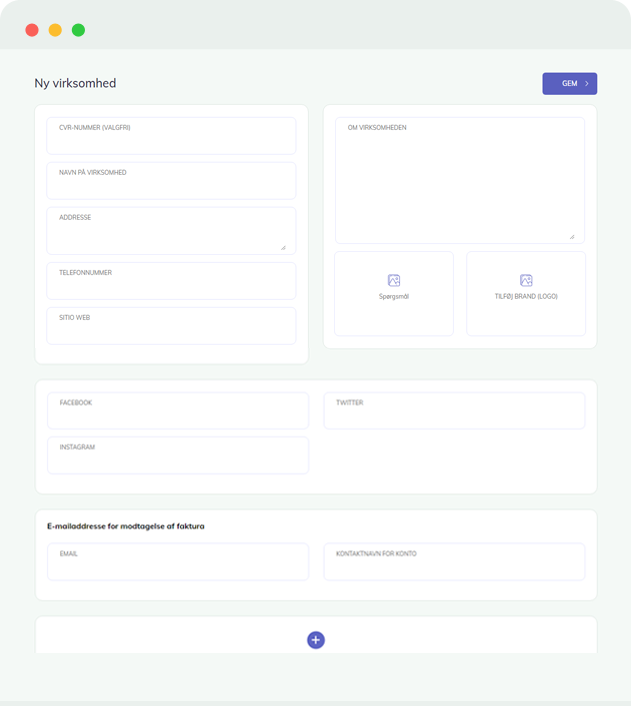
When user have filled out everything about the company you go to SAVE
Then it is important to go into settings - why…?